Quickstart (BYOC)
BladePipe Cloud includes two modes: SaaS Managed and BYOC. BYOC allows you to deploy BladePipe on your own cloud insfrastructure. This page describes how to move data using BladePipe BYOC in just a few steps.
Step 1: Install BladePipe
Follow the instructions in Install Worker (Docker) / Install Worker (Binary) to install a BladePipe Worker.
Step 2: Add a DataSource
Here we use a self-managed MySQL DataSource as an example. For more details, see Add Self-managed DataSource. For the other supported DataSources, see Supported DataSources.
- In the top navigation bar, click DataSource.
- In the upper right corner of the page, click Add DataSource.
- Configure the following information:
- Deployment: Choose Self Maintenance.
- Type: Choose the datasource type. Here we choose MySQL.
- Address: Fill out the endpoint to connect to the DataSource.
- Account & Password: Fill out the username and password.
- Click Test Connection to verify the connection.
- Click Add DataSource.
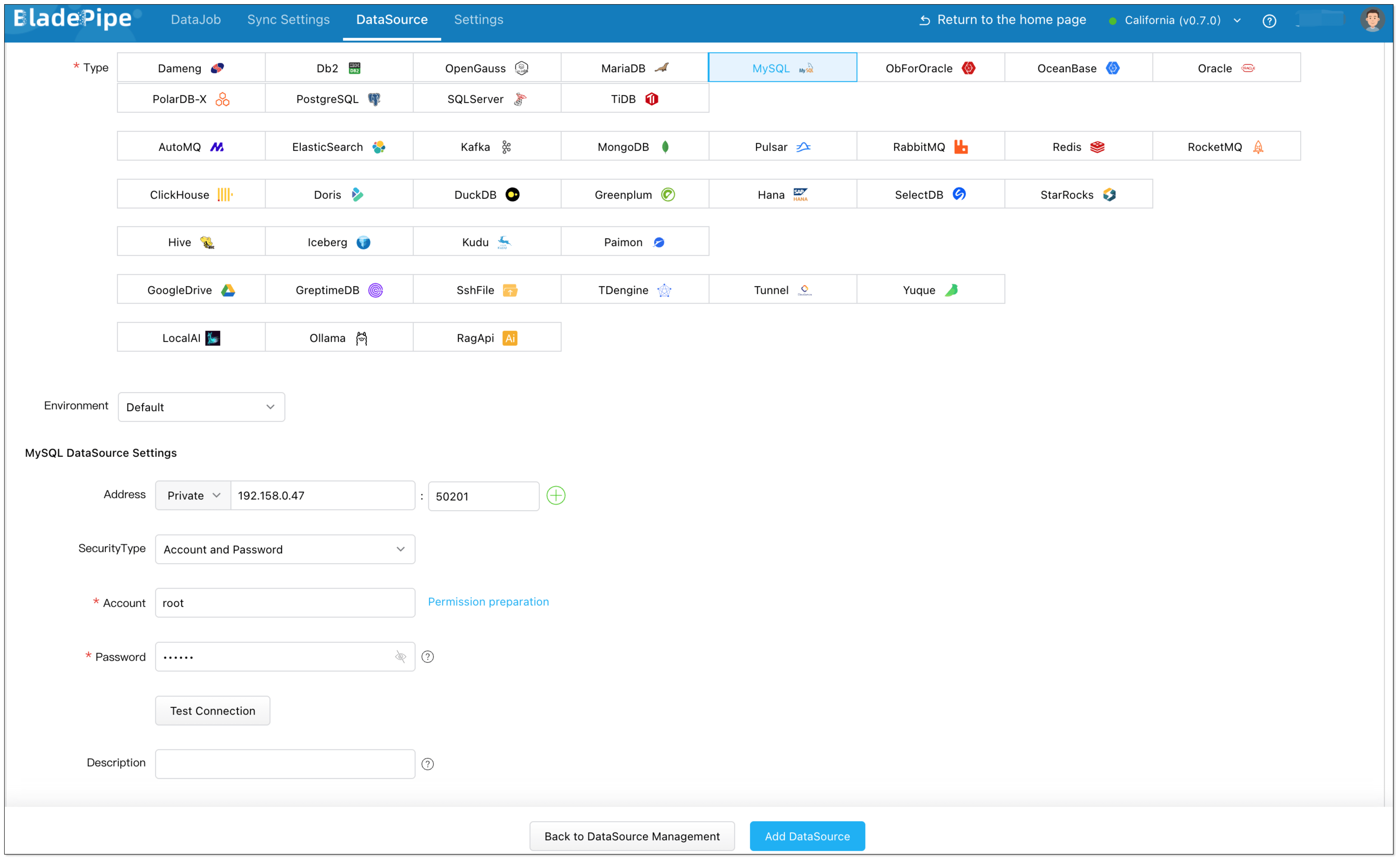
Step 3: Payment (Optional)
-
Add a card.
- Navigate to Settings > Payment page.
- Click Add New Card.
- Enter card info and save.
-
Subscribe BladePipe.
- Navigate to Settings > Payment page.
- Choose one card already added.
- Click Subscribe.
infoA new user of BladePipe will receive a voucher by default, so a new user can skip this step.
Please note that after the voucher is used up, the DataJobs will be suspended within 24 hours. To avoid DataJob interruption, please add a payment card and subscribe to BladePipe service in time.
Step 4: Create a DataJob
Here we take a MySQL-MySQL data synchronization as an example. For more details, see Create General DataJob.
- In BladePipe, click DataJob in the top navigation bar.
- In the upper right corner, click Create DataJob.
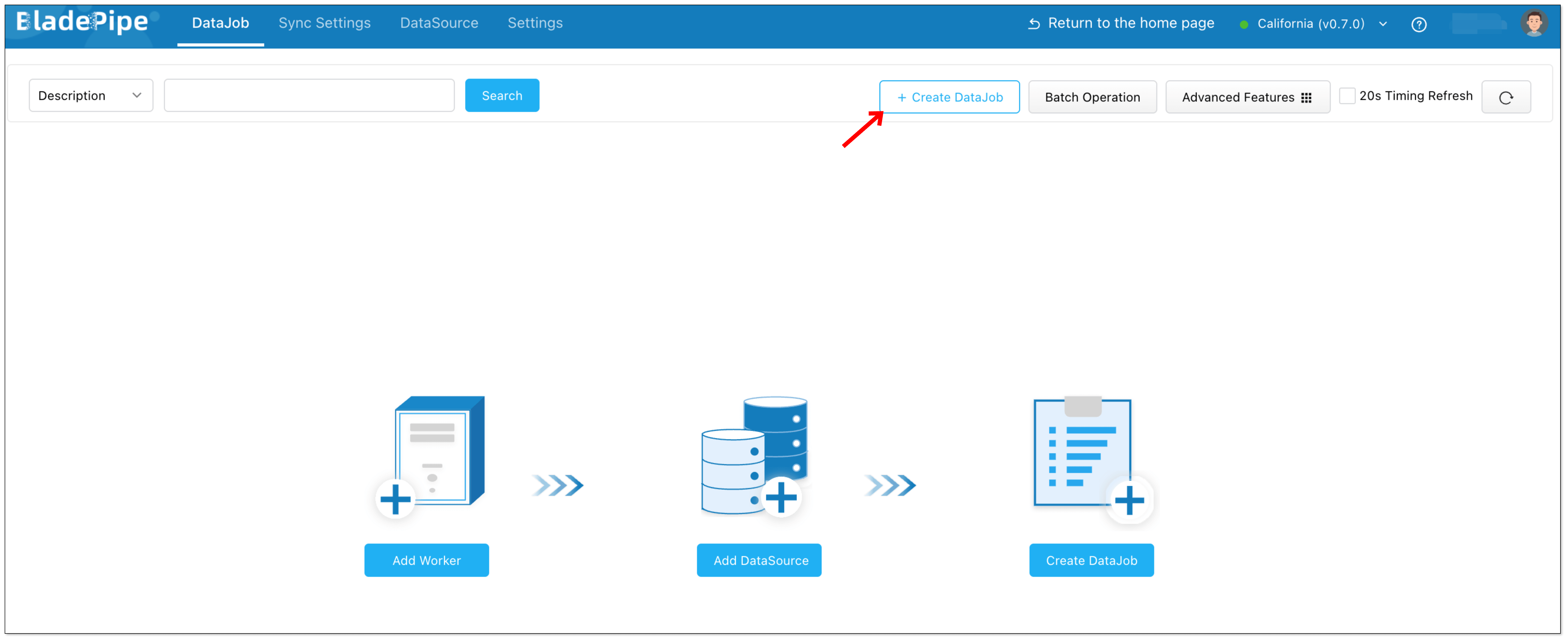
- Select the added MySQL instance as both the Source and Target, and click Test Connection. Then click Next Step.
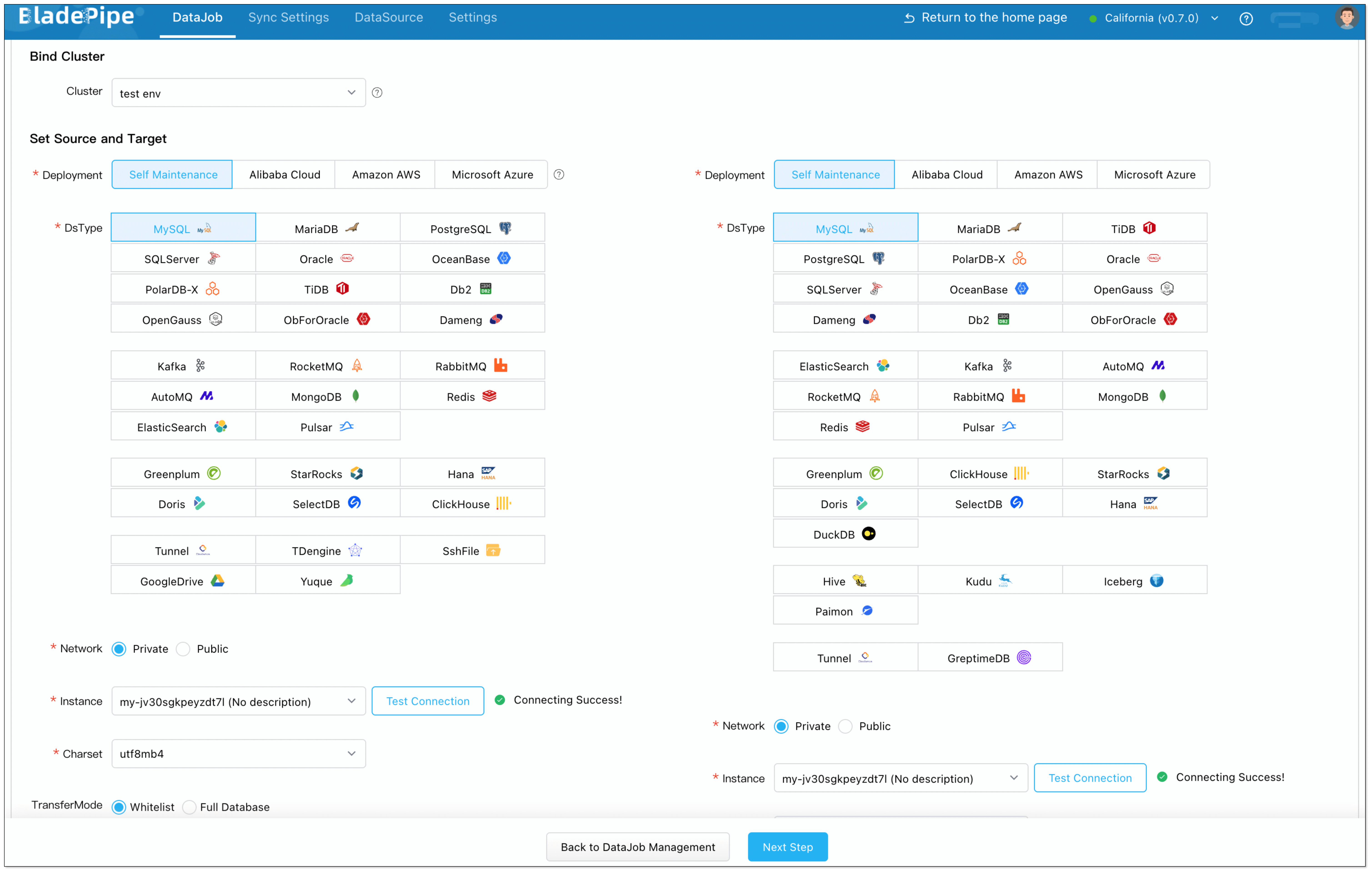
- Choose Incremental as the DataJob type, and select Full Data. Then click Next Step.
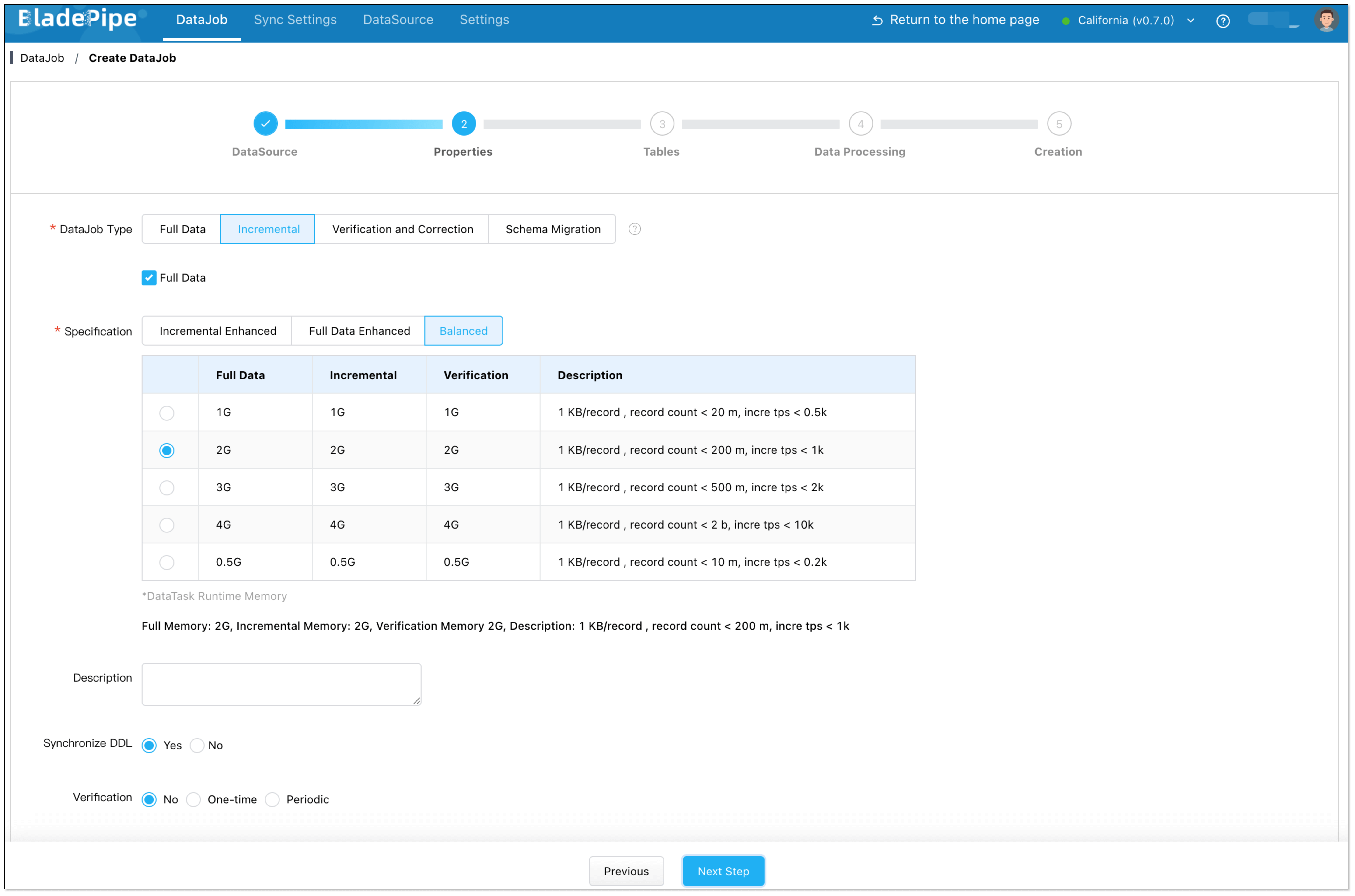
- Choose the tables you want to sync, then click Next Step.
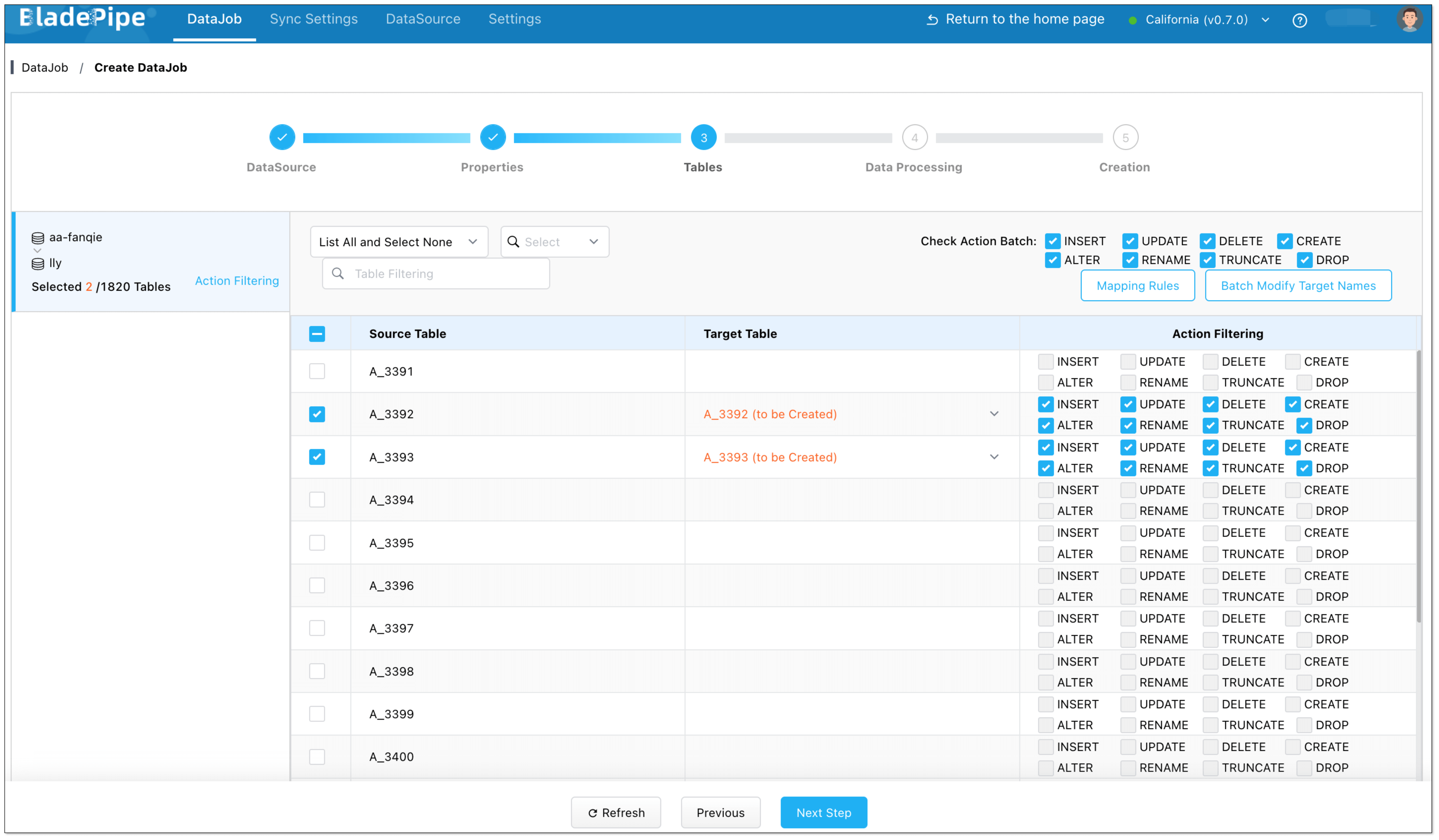
- Select all columns, then click Next Step.
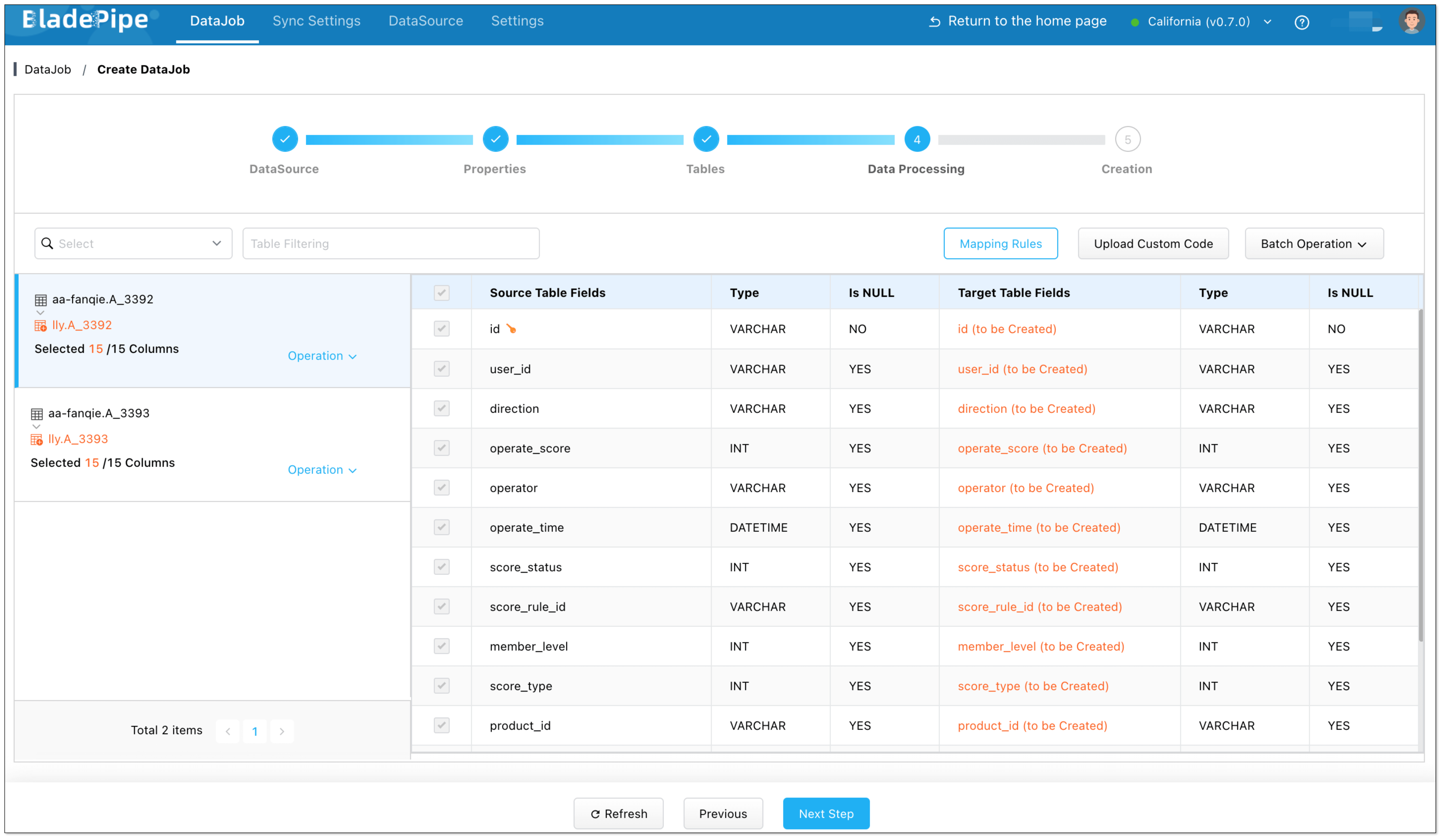
- Click Create DataJob.
- Go to the DataJob list page to check the progress of the DataJob.
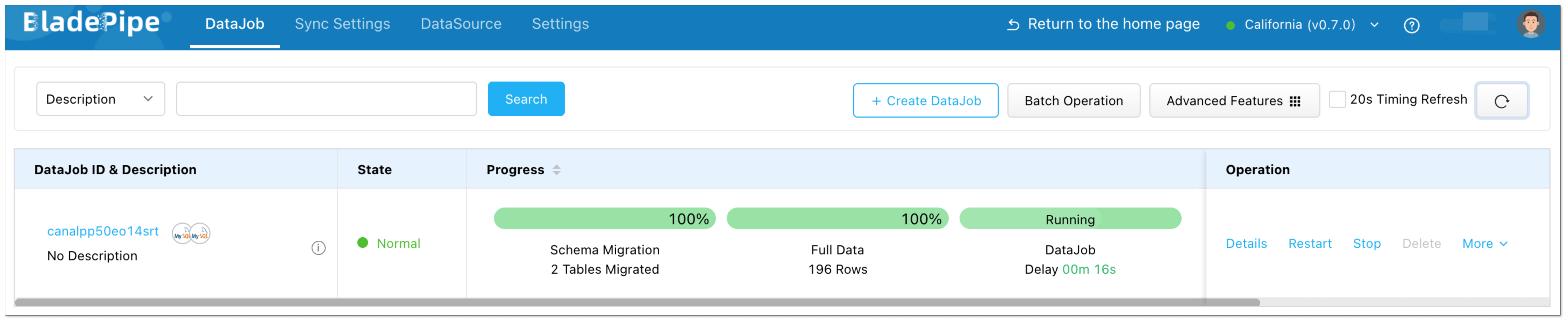
Step 5: Verify the Data
- Insert, update, and delete data in the source database.
- Check whether the data in the target database is consistent with the data in the source.